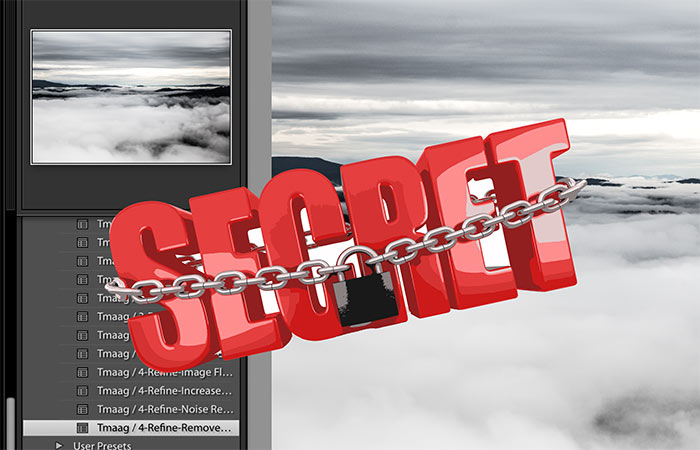When creating our presets, we made sure to design them to work well with any type of camera and any level shooter. Here are some basic tips to get the most out of my presets.
While out in the field:
- Always come prepared. Confirm that you’ve checked battery life on all equipment, make sure you have room on your SD card (more is always better, you never know what you might find). Pack your tripod and mount.
- When shooting landscapes, always ensure you expose the sky. Even if the photograph on camera looks worse when you do so. In post (editing) you can bring up the shadows 100x more than you can bring down the highlights.
- This tip is BIG, possibly my best kept secret. Try your hardest to shoot on cloudy, overcast days. This will help equalize contrast, and also creates the greatest lighting for my presets (and any others, for that matter).
The beauty of Presets?
They work in just a few simple steps. First step is the base. Start with finding the correct exposure. You have the option of Start Clean, which is pretty general for the start of all photos. Start Clean will bring the highlights down, and brighten the shadows. Vibrant Start is similar to Start Clean. The biggest difference would be that with Vibrant Start, essentially more color is added.
A few tips & terms for reference:
- B&W – your traditional Black and White
- “Dramatic Start” really adds contrast and clarity, but doesn’t do much to the exposure.
- Softer light gives the photos a less “contrasty” feel. Very HDR is what you would use in a bad lighting situation. (For example, a really sunny photo which created a lot of dark shadows and bright highlights would benefit from HDR).
- Once you find one that fits, go ahead and move on to the exposure of your photographs. Here, you can add small adjustments to brighten specific aspects. And, if that doesn’t do enough, just go to the “Treatment Bar” and adjust it a little further.
- From here, move on to “Refine” the photo. You can add more contrast or decrease the details in a “Tone Curve”. For example, “Flatten” adds a grey-flat look to the photo. You can also increase the details from here.
- Next step is color. If a color in the photo you are editing is less-than satisfactory, hit “Reduce” on blue, green or red. Personally, I try and avoid adding too much of any additional color, as this can lead to a very colorful (unrealistic) photo. If the colors in your photo are just all too overwhelming, simply turn down the saturation/vibrance.
- Alright, on to step 5! This is the final step if you are looking to add any other modifications to the photo. I’ve found that “Cinematic” gives the photo a old movie style feel. “Golden Hour” creates the look of a sunset. “November Vibes” will give the photo fall weather type vibe. If interested, you can also play around with “Vignetting” to see if you like that look as well.
Astro Presets / Out of This World
This is an easy 4 step process to making night photos stand out more.
Here are some tips for shooting at night:
If the moon is absent the night you are shooting, keep the white balance levels anywhere between 3900-4400. This way, you can achieve the most natural looking night sky stars. Some setting to try out are as follows:
- 30 second exposure F1.8-3.5 ISO 1600
- 30 second exposure F2.8 ISO 3200
- 20 second exposure F2.8 ISO 6400
Mess around with the settings above to get what works for you.
- Remember that when you have a more zoomed-in lens on the camera, you’ll have to do a shorter exposure time, as you will see movement in the stars (blurriness) if you don’t.
- Always try to shoot with the widest lens available. I prefer to shoot with anything from an 8mm lens to a 35mm lens. Anything lens greater in size than that typically gets more technical, and will require more pre-shot planning. The key is to find a good balance between the shutter speed and ISO. The higher the IOS, the more “noisy”, or fuzzy the photo looks.
- Some tips for focusing – Open “Live View” on the camera and zoom into the brightest star you can find. Focus the lens until the star appears as small as possible in size. Another trick – If you have a focus dial on your camera, set the top notch to the “Infinity” looking logo (right ON it).
Applying the Night Presets
As previously outlined, start out with the base. You will be given the option to choose between “Bright Dramatic Start”, “Brightness Down”, “Clean Start”, “Soft Start” or “Vibrant Start”. Each one of these options will make a big difference to the photo.
Next, you’ll want to work on the color of your photo. White balance levels play a major part in whether or not the photo will turn out correctly. Make sure to set the white balance levels properly by selecting “White Balance Color Corrector”. From there, you can also add additional colors to the photo, should you choose to.
On to Exposure. Adjust the exposure according to whether the photo is too bright, or too dim. One thing to keep in mind, is that by increasing the whites of your photo, you have the ability to make it look more natural (not overly-edited).
Lastly, you will need to refine the photo. Again, reduce noise and/or enhance details here (if needed).
Final Tip: Always remove chromatic aberration.
[/fusion_text][/fusion_builder_column][/fusion_builder_row][/fusion_builder_container]